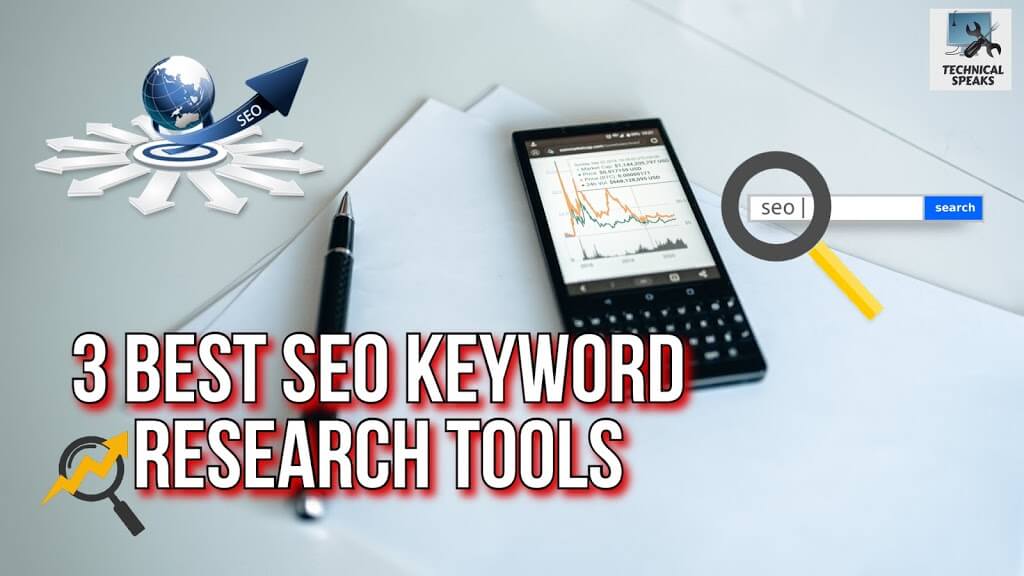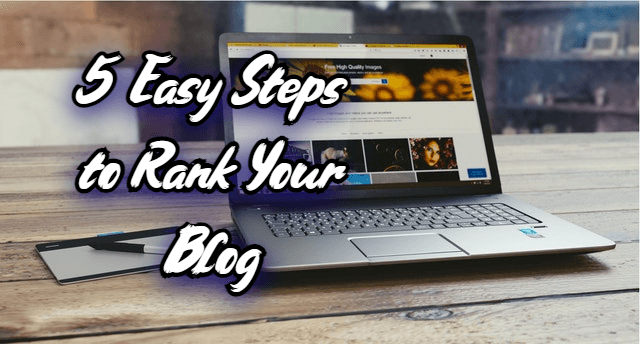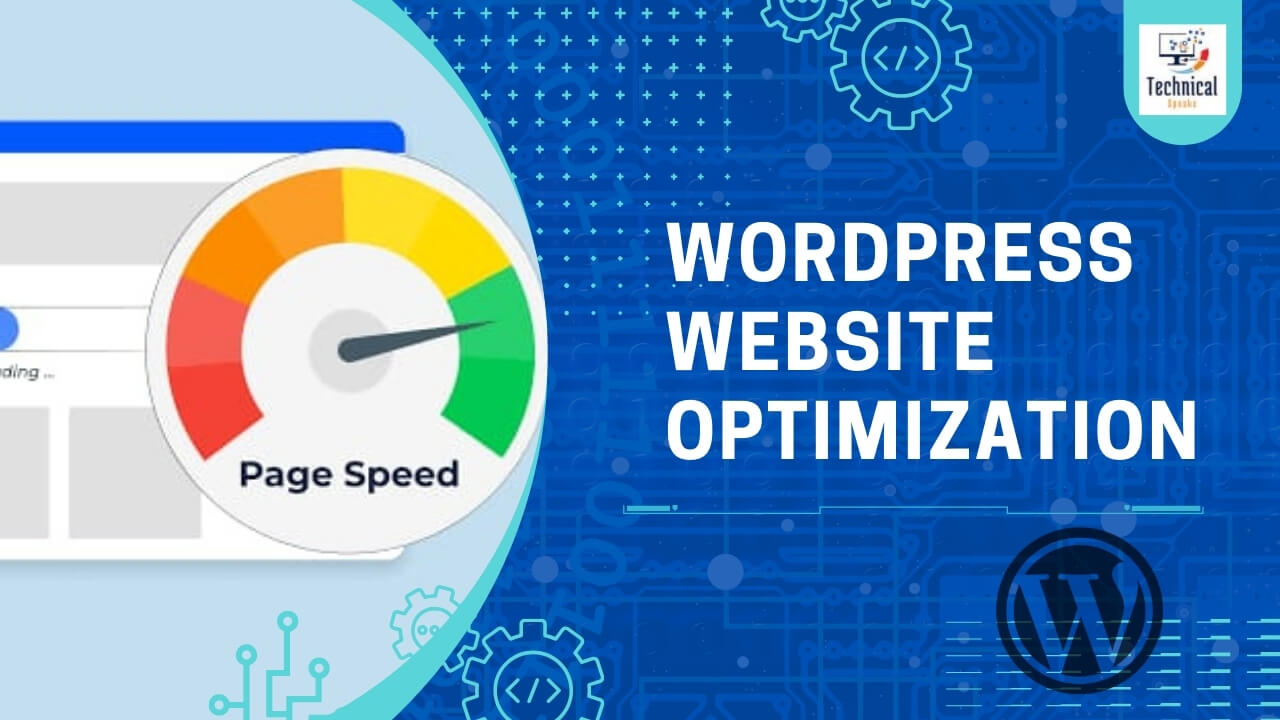Thought for 16s
How to Speed Up Your WordPress Site
Having a website that loads quickly is no longer a luxury. The speed of a website can affect how people feel about it, how many people buy something, and where it appears in search results. With Google’s Core Web Vitals changes, site speed is now one of the most important things that affect rankings. WordPress is the most widely used content management system (CMS) in the world. If you use it to run your site, making it run better can change how people use it and how high it ranks in search engines.
This guide will show you how to speed up your WordPress site, step by step. We’ll talk about everything, from how to choose the best theme and hosting to more advanced ways to speed things up, like caching and optimizing images.
Why Websites Should Open Quickly
Before we get into how to speed things up, let’s talk about why speed is so important.
What the user has to do People who visit your site want it to load quickly. Studies show that more than half of users will leave a site if it takes longer than three seconds to load.
One thing that Google checks for Search Engine Optimization (SEO) is how quickly a page loads. People who search on their phones usually find websites that load slowly lower on the list.
Bounce Rate and Conversion Rate People are more likely to stay on a website and do things if it loads quickly. Amazon learned that a 100-millisecond delay could cost them 1% of their sales. This would be terrible for small businesses!
It works well on both tablets and phones. Now that more people use mobile devices, speed is even more important. When you speed things up, everyone has a good time because mobile connections aren’t always as stable as desktop ones.
1. Choose a web host with servers that are fast.
Hosting your website is the first step to making sure it works well. Even if you do everything else right, a bad hosting server can still make your website very slow.
How to Choose the Best Hosting:
- You need managed WordPress hosting. SiteGround, Kinsta, and WP Engine all do a great job of making environments that work well.
- Shared hosting is bad because it puts a lot of sites on one server. This makes them work more slowly and uses up resources.
- Get SSD storage and a CDN that works with it. SSDs help you get data faster, and the CDNs that come with them make the internet faster for everyone.
- You might want to look into cloud hosting services like Google Cloud, AWS, or DigitalOcean if your site is growing quickly. This will make it more reliable and give you more room.
2. Choose a WordPress theme that doesn’t take up too much room.
The theme you choose will have a big impact on how fast your site loads. Many themes come with scripts, extra features, and big files that you don’t need.
The best ways to get things done are:
- Choose a light theme, such as Astra, GeneratePress, or Neve.
- Don’t choose themes that are too big and have a lot of features you won’t use.
- Check out the demo with PageSpeed Insights before you install your theme to see how well it works.
Another thing to think about is:
Use a simple page builder with your lightweight theme or the default Gutenberg editor to save space.
3. When you go online, make sure your pictures load quickly.
One of the main reasons it takes so long to load is that pictures are usually the biggest files on a page. If you optimize them, they can go a lot faster.
How to Improve Your Photos:
- Make sure the pictures are the right size before you upload them. If your website only shows images that are 1200px wide, don’t upload images that are 4000px wide.
- Tools like TinyPNG, ShortPixel, and Imagify can help you make files smaller without losing quality.
- WebP files are 25% to 35% smaller than JPEG or PNG files, so you should use them.
- Lazy loading means that images only load when they are on the screen. This feature is built into WordPress 5.5 and later versions, but plugins like a3 Lazy Load give you more control over it.
You should give these plugins a try:
- Smush
- EWWW Image Booster
- WP Compress
4. Use caching to make pages load faster.
When you cache a web page, you save copies of it that don’t change. This means that people who come back can see it right away instead of having to make new ones each time.
There are many different types of caching:
- When you use a browser, it saves files like pictures, CSS, and JavaScript on your computer.
- Page caching stores whole HTML pages so that people can get to them quickly.
- An object cache keeps track of database queries that you use more than once.
The best plugins for caching are:
- WP Rocket is easy to use, works well, and costs money.
- W3 Total Cache (Advanced settings for setup)
- LiteSpeed Cache works best with servers that use LiteSpeed.
After you turn on caching, always check your site. To get some of the dynamic features to work, you may need to change them.
5. Combine all of your CSS, JS, and HTML files into one smaller file.
Your page needs a lot of files, like CSS, JS, and HTML, when a browser loads it. It takes longer for your site to load the more people who visit it. You can make these files work better by combining them and making them smaller.
What to do:
- Minify Files: Remove extra spaces, comments, and line breaks.
- Combine Files: To cut down on the number of HTTP requests, put a lot of CSS and JS files into one.
Here are the best plugins and tools:
- Autoptimize automatically makes CSS, JS, and HTML smaller.
- With Asset CleanUp, you can turn off scripts and styles on some pages but not others.
- Quick Speed Minify combines and compresses all the files on the front end so that they load faster.
6. Use a CDN, which is short for Content Delivery Network.
A CDN is a network of servers that are spread out around the world. It keeps copies of your website in different data centers so that people can reach it from the server that is closest to them. This makes things go faster.
The best CDN services are:
- Cloudflare (has a free plan)
- StackPath used to be called MaxCDN.
- KeyCDN
- CloudFront from Amazon
Benefits of Using a CDN:
- Faster delivery of content to people all over the world
- The server has less to do.
- Websites will be safer and stay up longer.
Connecting your CDN to your WordPress caching plugin will give you the best results.
7. Improve the performance of your WordPress database
Your WordPress database keeps getting bigger as time goes on, with things like changes to posts, spam comments, and transients. Cleaning it often helps get rid of extra data and makes queries run faster.
How to Get the Most Out of:
- Remove posts, drafts, and changes that you no longer need.
- Get rid of old spam and comments that don’t last long.
Plugins like these can help your database run faster:
- WP-Optimize
- Cleaner for Databases That Are More Complicated
The database should work better once you delete the revisions.
Before you clean up your database, always make a backup.
8. Turn off or limit plugins that you don’t need.
When you activate a plugin, it adds more scripts and features. If you have too many, your site might slow down or even stop working.
Here are some things you can do to make plugins better:
- If you don’t need a plugin anymore, turn it off and remove it.
- Instead of heavy plugins, use lighter ones.
- You should only use one plugin that does the same thing.
After you change a plugin, check your site to make sure it is still stable.
You could use an all-in-one tool like Rank Math, WP Rocket, or Jetpack instead of having to use a lot of different SEO, caching, and analytics plugins. Just make sure they are set up correctly.
9. Use GZIP to shrink files.
GZIP compression makes the files on your website smaller before they are sent to the browser. This can cut down on bandwidth use by up to 70%, which makes pages load a lot faster.
How to enable GZIP compression:
- If you use WP Rocket or LiteSpeed Cache, GZIP is turned on by default.
- You can also turn it on by hand by putting the code below in your .htaccess file:
<IfModule mod_deflate.c> AddOutputFilterByType DEFLATE text/html text/plain text/xml text/css text/javascript application/javascript
After you turn it on, use tools like Check GZIP Compression or GTmetrix to see if it works.
10. Regularly check how fast your website loads.
You can’t fix things only once. Websites change over time, and new themes, plugins, or updates can change how they work.
Speed testing tools:
- You can learn about Core Web Vitals with Google PageSpeed Insights.
- GTmetrix: A close look at the speed issues.
- Pingdom Tools helps you keep an eye on things and keep track of them.
Try using your site from different places and on different devices to see how well it works.
11. Update the core, themes, and plugins for WordPress.
Old software can slow down your site and make it easier for hackers to get in. Most of the time, updates fix bugs and make things run more smoothly.
Plan when you will make changes:
- Update the main parts of your WordPress site, as well as its themes and plugins, on a regular basis.
- Before you install updates, always test them in a staging area to make sure they don’t break your site.
- If you want to keep things neat, get rid of themes and plugins that you don’t use.
12. Tips for developers on how to make changes that work better.
Here are some more advanced ways to do it if you want to go even further:
- Use Redis or Memcached to keep objects in memory to make your dynamic site run faster.
- Before you need them, use your caching plugin to load pages, fonts, and other files.
- Limit External HTTP Requests: Don’t let scripts from other sites, like Google Fonts or APIs from other companies, make too many requests.
- Use Critical CSS to load the content above the fold right away, and then wait for the rest to load.
- You can put your own fonts on your own server. This will help you not have to depend on other people’s stuff as much.
Last Thoughts
It takes some time to make your WordPress site faster, but it’s worth it in the end. A website that loads faster not only helps your Google rankings, but it also makes the user experience better, keeps people on your site longer, and eventually leads to more sales.
Use the tips above to make sure your WordPress site loads quickly and works well on all devices. These are some of the things you can do: pick a good host, optimize images, turn on caching, minify files, and use a CDN.