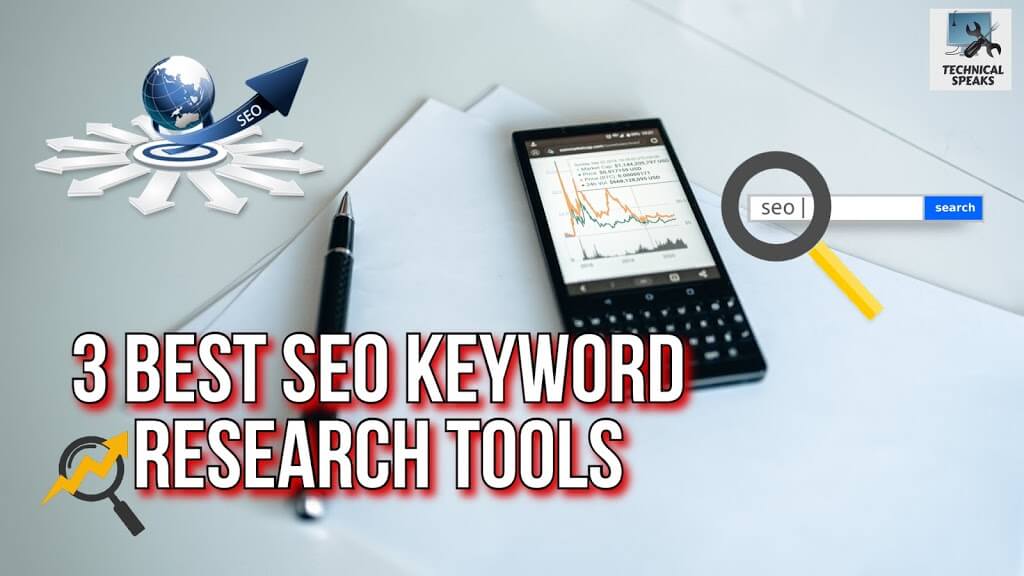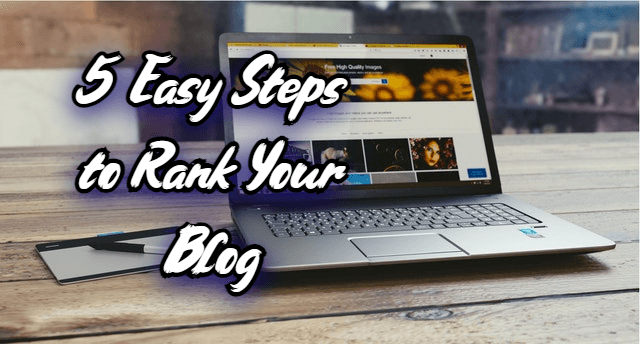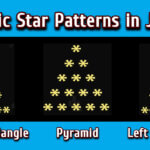Including other channels on your own channel page is one way to increase your YouTube following. By doing this, you can cross-promote your own and other people’s content, encourage a sense of community, and point viewers to the content you want them to see. By visiting the “Channels” section, YouTubers can add “Featured Channels” to their layout. It’s helpful to know what to do today because the most recent update has slightly changed how this works.
This piece will go over:
- What YouTube’s “Featured Channels” mean.
- What has recently changed
- Adding, editing, and removing featured channels on desktop and mobile devices
- Best practices and recommendations
- Fixing common problems
“Featured Channels”: What Are They?
You can highlight channels you wish to promote on your channel page by using YouTube’s “Featured Channels” feature. These might be:
- Your own related or secondary channels (e.g., a gaming side channel or a Shorts-only channel)
- Channels for partners or collaborators
- Channels you like or would like to suggest to your viewers
There are sections (like Videos, Playlists, etc.) and “Featured Channels” (also known as “Channels”) that show up when someone visits your channel. This increases the value of your channel page by directing viewers to content other than your uploads.
What’s New | Current Information
YouTube regularly updates the feature that allows users to customize their channels. The “Channels” and “Featured Channels” sections now include the following new additions:
- YouTube Studio’s layout tools, located under the Home tab under → Customization → Layout, have been simplified. Google Assistance
- The Layout editor’s “Featured sections” are now used to manage the “Channels” section. You can highlight more channels by adding a “Channels” type to that section. Google Help +2 Creator’s Guide +2
- The desktop/Studio web version of YouTube Studio has more features than the mobile app, which some users complain prevents them from adding featured channels. Creator’s Guide +2 Wondershare Filmora +2
- Recently, YouTube’s Help documentation has mentioned “Channels: Choose to highlight subscriptions and featured channels” when adding sections. This implies that the Layout’s Featured Sections incorporate the “Channels / Featured Channels” option. Google Help +1
As a result, if you don’t see a featured channel option, it might be because the mobile app isn’t very functional or your channel doesn’t have enough content or permissions.
How to Add Featured Channels to YouTube Desktop or Studio
As of right now, using these steps for the desktop/browser version is the safest and most dependable method.
- Open YouTube Studio and log in.
Enter your Google or YouTube login credentials to access studio.youtube.com. - Go to Customization.
From the menu on the left, select Customization. This is where you manage how your channel page looks. Google Assistance +1 - Select the “Home” tab.
Once you’ve entered Customization, choose the Home tab. This tab allows you to modify the layout of what users see initially. Google Help - Go to “Featured Sections” (or “Layout”).
The Home tab has a “Layout” section (or something like that; it varies slightly depending on the version). Adding a section is an option. Google Help +1 - Make a new section and choose “Channels.”
Click “Add section.” Choose Channels (sometimes referred to as “Featured Channels”) from the list. This allows you to show channels in that region. Google Help +2 Wondershare Filmora +2 - Add the channels that you want.
You will be asked to choose which channels to add after choosing “Channels.” You may also be able to name the section, for example, “My Other Channels,” “Friends’ Channels,” etc., to help viewers understand why those channels are highlighted. Wondershare Filmora +1 - It is possible to rearrange sections.
The “Featured Channels / Channels” section can be moved up or down in the home layout of your channel by dragging sections up or down. Google Help +1 - Post the changes.
Click Publish (or “Save”) to make the updated layout visible to viewers after everything has been set up to your satisfaction. Google Help +1
On a mobile device or the YouTube Studio app
The latest checks indicate that there aren’t many choices for adding featured channels on mobile devices:
- It may not be possible to include a “Featured Channels / Channels” section in the mobile app. Some users complain that the app only allows you to edit existing sections and layouts, not completely adding new ones. Creator’s Guide +1
- The process is similar if you use the YouTube Studio app: → Customization → Home tab → Add Section → Channels. Region, account version, and whether or not the mobile user interface has been fully updated all affect availability, though.
Therefore, if you can’t see the option on your mobile device, use a desktop browser.
Suggestions & Best Practices
Although it’s a good idea to add featured channels, doing it correctly will produce better results. The following suggestions are offered:
- Choose Relevant Channels
Emphasize channels that are relevant to your niche or the interests of your audience. Random channels will cause users to become confused, which will damage your brand. - Include Your Own Supplementary Channels
Emphasize any side channels you may have to inform viewers where to find unique content (shorts, behind-the-scenes videos, etc.). - Choose Active, High-Quality Channels
If a featured channel uploads infrequently or has subpar production or quality, it could hurt your channel. Promote beneficial channels. - Label the section clearly.
To let users know what to expect, give the featured channels section a logical name instead of a generic one (“My Other Channels,” “Partners,” “Creators I Recommend”). - Decrease the Number of Featured Channels
If you have too many channels, your channel page could get cluttered. If it still appears clean, you can increase from perhaps three to five. - Update Often
Eventually, some channels might stop being used or become less relevant. Keep your featured list up to date. - Cross-Feature with Other Individuals (if possible)
If you are friends with or collaborate with other creators, mutually featuring channels can help everyone gain more visibility. Just make sure it’s meaningful and sincere. - First, make sure there is enough content on your channel.
If your channel is new or has few videos, the Featured Channels section may look odd. Create some content first to provide visitors with something to view outside of the featured channels.
Common Problems & Their Fixes
Sometimes adding featured channels doesn’t work. The following issues and their fixes are well-known:
| Issue | What’s not correct | How to Improve It |
|---|---|---|
| The “Add Section” does not display channels or featured channels. | Maybe a mobile version, or maybe your account’s user interface hasn’t been updated yet. | Use a desktop web browser. Make sure your computer’s version of YouTube Studio is up to date. |
| The featured channels are not displayed properly in the “Channels” section, or it is blank. | Perhaps your subscription privacy is set to hidden, or the channel or channels you want to highlight are private or not published. | Verify that the channel or channels you want to highlight are accessible to the general public. Check to see if your subscription privacy or visibility settings allow the display of featured channels. |
| The section is poorly positioned or cannot be rearranged. | Certain sections (such as the header or channel trailer) are occasionally blocked from being positioned above fixed sections by the layout editor. | Try positioning the section so that it is visible but below the necessary elements if you are unable to drag it. |
| The changes are not visible to viewers. | The need to publish, YouTube’s delay, or potential caching | Don’t forget to click Publish/Save after editing. After a few hours, clear your cache or view from a different account or incognito mode. |
What Benefits Will Featured Channels Offer in 2025?
The usefulness of this feature may still be questioned by some. Yes. The following explains why feature channels are still crucial:
- Increases Engagement & Stay Time: If visitors can see related channels, including yours, they are more likely to click through and look at more content. The session is prolonged as a result.
- Community building and cross-promotion: Involving other creators (friends, partners) promotes goodwill and may lead to joint ventures and exposure to a shared audience.
- Helps with Channel Portfolio Organization: If you manage multiple channels (for different types of content), putting them on display helps your audience understand how they relate to one another.
- Signal to Audience & Credibility: By showcasing your involvement in a network or your interactions with other content producers, you can boost your credibility.
- Discoverability: Featured channels are carefully curated recommendations for viewers who stumble upon your channel. It could be a simple way to improve content discovery within your own ecosystem or through trustworthy external sources.
An Example Walk-Through
An example of how someone could set up “Featured Channels” on their main YouTube channel is provided here:
Let’s say that Creator A has three channels.
- primary channel (publishes weekly tutorials)
- Shorts channel
- Livestream archive channel
They also want to draw attention to specific collaborators whose work enhances theirs.
Steps to take:
- Go to Customization → Home Tab → Layout → Add Section → YouTube Studio (desktop) Channels.
- The title of this section ought to be “Explore More From Me & Friends.”
- Add their Livestream archive channel and their Shorts channel, which are two collaborative channels.
- Place that section below the “Uploads” section but above the playlists section for visibility.
- Let go.
- A week later, check to see if viewers clicked on those featured channels. Consider relocating any sections that aren’t getting clicks or changing the ones that are.
To sum up
Adding Featured Channels to your YouTube channel page is a simple yet powerful way to promote secondary channels, showcase collaborators, and improve user experience. To do this, use the existing layout tools on YouTube Studio → Customization → Home tab → Add Section → Channels (or Featured Channels).
For optimal functionality, use the desktop version; select relevant and active channels; name each section clearly; and keep everything current. You maximize value for your audience and the growth of your channel in this way.